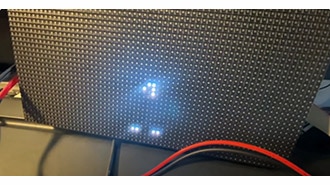itsaSNAP Daily Weather Forecast Board
2025-01-24 | By Adafruit Industries
License: See Original Project LED Matrix
Courtesy of Adafruit
Guide by Trevor Beaton
Overview
You can build a wonderful weather display using an Adafruit Matrix Portal S3 and a 64x32 RGB LED Matrix. Using CircuitPython, you can create a display that shows the current temperature and weather conditions using custom BMP graphics. The weather displayed is the same as your iPhone's weather so you don't need a separate (paid/subscription) weather service and no matter where you live, it will have the exact weather for your location.
The project uses Adafruit IO to store weather data, itsaSNAP to send weather data to Adafruit IO from your iOS device, and Apple shortcuts to automate itsaSNAP functions.
You'll need to use the Matrix Portal S3 for this project to work, will not work with the Matrix Portal M4!
itsaSNAP for iOS
itsaSNAP is a simple iOS app designed for exploring Adafruit IO. It allows you to send data to your Adafruit IO feeds. You can also link it to control or monitor your internet-connected projects. This lets you control and check Adafruit devices from your phone, anywhere.
It also allows us use of Apple's Shortcuts app to create a code-free automation from your iOS device.
This project works with Apple devices. There is no Android app at this time.
Parts
The following products and parts are required to complete this project:
Adafruit Matrix Portal S3 CircuitPython Powered Internet Display
Vertical Wall Power Supply with USB C - 5V 3A Output and Switch
Optional:
Text editor powered by tinymce.
Get Started with Adafruit IO
Adafruit IO is integrated with your adafruit.com account so you don't need to create yet another online account! You need an Adafruit account to use Adafruit IO because to make sure the data you upload is available to only you (unless you decide to publish your data).
I have an Adafruit.com Account already
If you already have an Adafruit account, then you already have access to Adafruit IO. It doesn't matter how you signed up; your account will make all three available.
To access Adafruit IO, simply visit https://io.adafruit.com to start streaming, logging, and interacting with your data.
Create an Adafruit Account (for Adafruit IO)
An Adafruit account makes Adafruit content and services available to you in one place. Your account provides access to the Adafruit shop, the Adafruit Learning System, and Adafruit IO. This means only one account, one username, and one password are necessary to engage with the content and services that Adafruit offers.
If you do not have an Adafruit account, signing up for a new Adafruit account only takes a couple of steps.
Begin by visiting https://accounts.adafruit.com.
Click the Sign Up button under the "Need An Adafruit Account?" title, below the Sign In section.
This will take you to the Sign Up page.
Fill in the requested information and click the Create Account button.
For example, to begin working with Adafruit IO, click the IO link between the Forum and LIVE! Links.
That's all there is to creating a new Adafruit account and navigating to Adafruit IO.
Text editor powered by tinymce.
Create an Adafruit IO Feed
Adafruit IO's main feature is creating feeds to write or read data in a centralized place. In this project, you will create an Adafruit IO feed to send and read weather data to.
In a web browser, navigate to io.adafruit.com/feeds and click "+ New Feed"
Give your new feed a name. The description is optional. Click Create to create the new feed.
Under My Feeds, you should see the weather_feed you created. Take note of your feed key, which is located here; you will need it later.
Text editor powered by tinymce.
Download the ItsaSnap by Adafruit App
This section will guide you through downloading and installing the ItsaSnap by Adafruit app.
Download and Install ItsaSnap
To install and download ItsaSnap for your iOS device,
You may be prompted to enter your Apple ID password or use Face ID/Touch ID to confirm the installation.
After you have downloaded and installed ItsaSnap, open the app.
You will need to enter your Adafruit username and Adafruit IO Key (which is different from your Adafruit account password).
Your Adafruit IO key is a long string of letters and numbers. To make it easier to add to the app, we've also included a QR code scanner that allows you to easily copy the Adafruit IO Key from the Adafruit IO website to the app.
On the ItaSnap app, the QR code scanner is located below the Adafruit IO Key and above the login button. To access it, press the 'Scan QR code for IO Key' button. This will open the QR code scanner.
To find the QR code for your Adafruit IO account, navigate go to the overview page. Once there, click the yellow button with a key in the center (it's next to the "New Device" button) to reveal your Adafruit IO Key.
After clicking it, a window with your information will appear. Then, find the QR code and scan it, and log in.
Text editor powered by tinymce.
Install CircuitPython
CircuitPython is a derivative of MicroPython designed to simplify experimentation and education on low-cost microcontrollers. It makes it easier than ever to get prototyping by requiring no upfront desktop software downloads. Simply copy and edit files on the CIRCUITPY drive to iterate.
Set up CircuitPython Quick Start!
Follow this quick step-by-step for super-fast Python power :)
The MatrixPortal S3 requires CircuitPython 8.2.1 or later.
Download the latest version of CircuitPython for this board via circuitpython.org
Further Information
For more detailed info on installing CircuitPython, check out Installing CircuitPython.
Click the link above and download the latest UF2 file.
Download and save it to your desktop (or wherever is handy).
Plug your MatrixPortal S3 into your computer using a known-good USB cable.
A lot of people end up using charge-only USB cables and it is very frustrating! So, make sure you have a USB cable you know is good for data sync.
Click the Reset button (indicated by the green arrow) on your board. When you see the NeoPixel RGB LED (indicated by the magenta arrow) turn purple, press it again. At that point, the NeoPixel should turn green. If it turns red, check the USB cable, try another USB port, etc.
If double-clicking doesn't work the first time, try again. Sometimes it can take a few tries to get the rhythm right!
You will see a new disk drive appear called MATRXS3BOOT.
Drag the adafruit_circuitpython_etc.uf2 file over to MATRXS3BOOT.
The LED will flash. Then, the MATRXS3BOOT drive will disappear, and a new disk drive called CIRCUITPY will appear.
That's it, you're done! :)
Text editor powered by tinymce.
Setting Up Your Credentials
To make network inquiries using your MatrixPortal, you'll need to provide your WiFi and Adafruit IO credentials in a settings.toml file.
Plug your Matrix Portal S3 into your computer via a known good data + power USB cable. Your board should show up as a thumb drive in your File Explorer / Finder (depending on your operating system) named CIRCUITPY.
Create a file with the name settings.toml in the root directory of the CIRCUITPY drive.
Add the following below:
The file should contain the keys CIRCUITPY_WIFI_SSID, CIRCUITPY_WIFI_PASSWORD, CIRCUITPY_WEB_API_PASSWORD, AIO_USERNAME, and AIO_KEY.
Once these are defined, CircuitPython will automatically connect to the network and start the webserver used for the workflow.
The web server is on port 80 unless overridden by CIRCUITPY_WEB_API_PORT. It also enables MDNS.
Here is an example settings.toml:
# To auto-connect to WiFi CIRCUITPY_WIFI_SSID="YOUR-WIFI-NETWORK-NAME" CIRCUITPY_WIFI_PASSWORD="YOUR-WIFI-NETWORK-PASSWORD" # For Adafruit IO AIO_USERNAME="YOUR-USERNAME" AIO_KEY="YOUR-AO-KEY" # To enable modifying files from the web. Change this too! # Leave the User field blank in the browser. CIRCUITPY_WEB_API_PASSWORD="passw0rd" CIRCUITPY_WEB_API_PORT=80
Text editor powered by tinymce.
Code with CircuitPython
Once you've finished setting up your Matrix Portal S3 with CircuitPython and have connected to the Internet, you can download the Project Bundle to access the code and necessary libraries.
To do this, click the Download Project Bundle button in the window below. It will download to your computer as a zipped folder.
# SPDX-FileCopyrightText: 2024 Trevor Beaton for Adafruit Industries
#
# SPDX-License-Identifier: MIT
import time
import terminalio
from adafruit_matrixportal.matrixportal import MatrixPortal
# --- Display setup ---
matrixportal = MatrixPortal(width=64, height=32, bit_depth=6, debug=True)
# Create a label for the temperature
matrixportal.add_text(
text_font=terminalio.FONT,
text_position=(33, 24), # Positioned on the right side, near the bottom
scrolling=False,
)
# Create a label for the weather condition
matrixportal.add_text(
text_font=terminalio.FONT,
text_position=(33, 8), # Positioned on the right side, above the temperature
scrolling=False,
)
# Dictionary mapping weather conditions to BMP filenames
WEATHER_IMAGES = {
"Sunny": "images/sunny.bmp",
"Clear": "images/moon.bmp",
"Cldy": "images/cloudy.bmp", # Updated to use shortened version
"Drizzle": "images/rain.bmp",
"Rainy": "images/cloudy.bmp",
"Heavy rain": "images/rain.bmp",
"TStorms": "images/thunder.bmp",
"Sun showers": "images/rain.bmp",
"Snow": "images/snow.bmp",
}
# Update this to your weather feed
WEATHER_FEED = "weather-feed"
UPDATE_DELAY = 1800 # 30 minutes
def get_last_data(feed_key):
try:
data = matrixportal.get_io_data(feed_key)
if data:
return data[0]["value"]
except (KeyError, IndexError) as e:
print(f"Error fetching data from feed {feed_key}: {e}")
return None
def is_daytime(hour):
return 5 <= hour < 18 # True if between 5:00 AM and 5:59 PM
def clean_condition(condition, is_day):
condition = condition.replace("Mostly ", "").replace("Partly ", "")
condition_mapping = {
"Cloudy": "Cldy", # Added shortened version of Cloudy
"Drizzle or light rain": "Rainy",
"Heavy rain": "Rainy",
"Isolated thunderstorms": "TStorms",
"Sun showers": "Rainy",
"Scattered thunderstorms": "TStorms",
"Strong storms": "TStorms",
"Light snow": "Snow",
"Heavy snow": "Snow",
}
if condition == "Sunny" and not is_day:
return "Clear"
return condition_mapping.get(condition, condition)
def parse_weather_data(data):
try:
_, weather_info = data.split(" at ")
time_str, weather_data = weather_info.split(" ", 1)
hour = int(time_str.split(":")[0])
if "PM" in time_str and hour != 12:
hour += 12
elif "AM" in time_str and hour == 12:
hour = 0
temperature, condition = weather_data.split(" and ")
return hour, temperature, condition
except ValueError as e:
print(f"Error parsing weather data: {e}")
return None, None, None
def update_display():
weather_data = get_last_data(WEATHER_FEED)
if weather_data:
hour, temperature, condition = parse_weather_data(weather_data)
if hour is not None and temperature is not None and condition is not None:
is_day = is_daytime(hour)
current_condition = clean_condition(condition, is_day)
matrixportal.set_text(temperature, 0)
matrixportal.set_text(current_condition, 1)
# Determine which image to show based on condition and time
if current_condition == "Sunny" and is_day:
image_key = "images/sunny.bmp"
elif current_condition == "Clear" or (current_condition == "Sunny" and not is_day):
image_key = "images/moon.bmp"
else:
image_key = WEATHER_IMAGES.get(current_condition, "images/sunny.bmp")
try:
matrixportal.set_background(image_key)
except OSError as e:
print(f"Error loading image for {current_condition}: {e}")
else:
print(f"Failed to parse weather data: {weather_data}")
matrixportal.set_text("Error", 0)
matrixportal.set_text("", 1)
else:
print("Failed to retrieve data from feed")
matrixportal.set_text("No Data", 0)
matrixportal.set_text("", 1)
last_update = time.monotonic()
update_display()
# Main loop
while True:
current_time = time.monotonic()
if current_time - last_update > UPDATE_DELAY:
update_display()
last_update = current_time
time.sleep(1) # Sleep for 1 second
Upload the Code and Libraries
After downloading the Project Bundle, plug your Matrix Portal S3 into the computer's USB port with a known good USB data + power cable. You should see a new flash drive appear in the computer's File Explorer or Finder (depending on your operating system) called CIRCUITPY. Unzip the folder and copy the following items to the CIRCUITPY drive.
lib folder
Images folder
code.py
The CIRCUITPY drive should look like this after copying the lib folder, images folder, and the code.py file.
Get the Latest Data
get_last_data retrieves the most recent data from an Adafruit IO feed. If successful, it returns a value or None if there's an error or no data available.
def get_last_data(feed_key):
try:
data = matrixportal.get_io_data(feed_key)
if data:
return data[0]["value"]
except (KeyError, IndexError) as e:
print(f"Error fetching data from feed {feed_key}: {e}")
return NoneDaytime Checker
This function determines if it's daytime based on the given hour. It considers daytime to be between 5:00 AM and 5:59 PM, but you can update it to fit your needs.
def is_daytime(hour):
return 5 <= hour < 18 # True if between 5:00 AM and 5:59 PMClean Weather Condition
This function simplifies the weather condition descriptions for the display since there is limited space. It also adjusts conditions based on whether it's day or night, such as changing "Sunny" to "Clear" at night.
def clean_condition(condition, is_day):
condition = condition.replace("Mostly ", "").replace("Partly ", "")
condition_mapping = {
"Cloudy": "Cldy", # Added shortened version of Cloudy
"Drizzle or light rain": "Rainy",
"Heavy rain": "Rainy",
"Isolated thunderstorms": "TStorms",
"Sun showers": "Rainy",
"Scattered thunderstorms": "TStorms",
"Strong storms": "TStorms",
"Light snow": "Snow",
"Heavy snow": "Snow",
}
if condition == "Sunny" and not is_day:
return "Clear"
return condition_mapping.get(condition, condition)Parse Weather Data
This function extracts the hour, temperature, and weather conditions from the weather data string found in Adafruit IO. It also handles time conversion and splits the data into usable components.
def parse_weather_data(data):
try:
_, weather_info = data.split(" at ")
time_str, weather_data = weather_info.split(" ", 1)
hour = int(time_str.split(":")[0])
if "PM" in time_str and hour != 12:
hour += 12
elif "AM" in time_str and hour == 12:
hour = 0
temperature, condition = weather_data.split(" and ")
return hour, temperature, condition
except ValueError as e:
print(f"Error parsing weather data: {e}")
return None, None, NoneUpdate Display
Gets the latest weather data, processes it, and updates the LED matrix display. It sets the temperature, weather condition text, and selects the weather icon to display.
def update_display():
weather_data = get_last_data(WEATHER_FEED)
if weather_data:
hour, temperature, condition = parse_weather_data(weather_data)
if hour is not None and temperature is not None and condition is not None:
is_day = is_daytime(hour)
current_condition = clean_condition(condition, is_day)
matrixportal.set_text(temperature, 0)
matrixportal.set_text(current_condition, 1)
# Determine which image to show based on condition and time
if current_condition == "Sunny" and is_day:
image_key = "images/sunny.bmp"
elif current_condition == "Clear" or (current_condition == "Sunny" and not is_day):
image_key = "images/moon.bmp"
else:
image_key = WEATHER_IMAGES.get(current_condition, "images/sunny.bmp")
try:
matrixportal.set_background(image_key)
except OSError as e:
print(f"Error loading image for {current_condition}: {e}")
else:
print(f"Failed to parse weather data: {weather_data}")
matrixportal.set_text("Error", 0)
matrixportal.set_text("", 1)
else:
print("Failed to retrieve data from feed")
matrixportal.set_text("No Data", 0)
matrixportal.set_text("", 1)The Main Loop
The Main loop runs the program, checking if it's time to update the display. It calls update_display() every 30 minutes to refresh the weather information.
current_time = time.monotonic()
if current_time - last_update > UPDATE_DELAY:
update_display()
last_update = current_time
time.sleep(1) # Sleep for 1 secondText editor powered by tinymce.
LED Matrix Diffuser
LED Diffusion Acrylic
You can add an LED diffusion acrylic faceplate to your LED matrix display. (Pictured here with the ON AIR project.)
This can help protect the LEDs as well as enhance the look of the sign both indoors and out by reducing glare and specular highlights of the plastic matrix grid.
Measure and Cut the Plastic
You can use the sign to measure and mark cut lines on the paper backing of the acrylic sheet.
Then, use a tablesaw or bandsaw with a fine-toothed blade and a guide or sled to make the cuts.
Note: it is possible to score and snap acrylic, but it can be very tricky to get an even snap without proper clamping.
Peel away the paper backing from both sides and set the acrylic onto your matrix display with the matte finished side facing out.
Uglu Dashes
The best method we've found for adhering acrylic to the matrix display is to use Uglu Dashes clear adhesive rectangles from Pro Tapes. They are incredibly strong (although can be removed if necessary), easy to apply, and are invisible once attached.
Use one at each corner and one each at the halfway point of the long edges, then press the acrylic and matrix panel together for about 20 seconds.
Here you can see the impact of using the diffusion acrylic. (Pictured here with the ON AIR sign project.)
Stand
A very simple and attractive way to display your matrix is with the adjustable bent-wire stand.
Alternately, you can use a frame, 3D printed brackets, tape, glue, or even large binder clips to secure the acrylic to the sign and then mount it on a wall, shelf, or display cabinet.
These mini-magnet feet can be used to stick the sign to a ferrous surface.
Text editor powered by tinymce.
Creating the "itsaSNAP Weather Grabber" shortcut
Apple Shortcuts are only available in the latest version of itsaSNAP on the Apple app store by Adafruit.
itsaSNAP includes several actions for the Apple Shortcuts App, allowing you to integrate Adafruit IO functionality. This project focuses on sending current location weather data from your iPhone to an Adafruit IO feed.
This step will demonstrate how to use itsaSNAP with Apple Shortcuts to send a value to an Adafruit IO feed when the shortcut is run.
Open Apple Shortcuts on your iPhone or iPad. To create a new shortcut, tap the "+" button.
Add an action
Tap "Add Action". Then, search for Current Weather.
Select the "Location" action, "Get Current Weather."
Tap on the keyboard bar. Then, search for itsaSNAP and select Send Value.
Additionally, I suggest changing the shortcut's name to something unique like "itsaSNAP Forecast Grabber."
Configure Action
Add your feed key and the value you want to send to your Feed here. Tap the Value field and select Current Date and Weather Condition from the keyboard bar (the keyboard bar is scrollable).
Now that your shortcut is assembled, try giving it a test run. Press the Play button at the bottom of the screen.
If all works well, you should see this message prompt, notifying you that your current weather data and time have been sent to your Adafruit IO Weather Feed.
Text editor powered by tinymce.
Setting up Apple Shortcuts Automation
To create a new automation, go to the automation screen and tap the "+" button.
Here you can select which types of triggers can initiate an action. For now, we'll use "Time of Day" to set a time to schedule a time to run our Apple Shortcut.
Select "Time of Day" as the trigger for the automation.
Add the time of day here. I prefer to send this update at sunrise, have it repeat daily, and run immediately (you will be notified whenever the shortcut task is attempted).
Once you're all set - tap Done.
In the My Shortcuts row, select the shortcut action you made earlier.
Upon selecting your Apple shortcut, your automation will be set. Be sure to set your automation for any time you want. I've set my shortcuts to run multiple times of the day.
Text editor powered by tinymce.
Use
Check the Weather on your Matrix Portal
Plug the Matrix Portal S3 into USB-C power. The display should change, reflecting the current temperature and condition from the Weather feed.
If no value has been posted to this feed yet, your Matrix Portal screen will display "Error".
There are multiple graphics that represent the conditions that might occur. There is a graphic for cloudy, sunny, rainy, or snowy days and a graphic for thunderstorms.
The Matrix Portal will attempt to fetch weather data every thirty minutes. You can change it to the frequency you see fit.
Once you have followed these steps, you will have your own automated weather display!
Text editor powered by tinymce.